1. Locate the TR "temporary" directory; by default in Windows XP it's in your user profile, and on Windows 98 it's likely c:\Windows\Temp. To check, in Total Recorder go to Options|Settings, click "Open/Save" and see what folder is set for temporary files. For example, on my system it is in c:\Documents and Settings
2. Look for some files of the form ~TRxx.zzz where xx is a letter/number combination and the file extension zzz matches your recording format. For example right now I have several TR sessions running and I see ~TRr1.mp3 and ~TRr2.mp3 since I am recording in MP3 format. If you were recording to "wav" format, the files would end in .wav. When you press the "stop recording" button in TR, or TR abnormally quits, these files stay in that directory with all the audio recorded up to that point. They don't get erased until you say File|New and choose not to save the existing recording (once you do that, though, they're gone).
Update 10-17-2009:
If you do accidentally hit "File|New" without saving your recording, all is not lost. The file still exists on your hard drive but the name has been changed to indicate it is a "deleted" file. DO NOT DO ANYTHING ELSE ON YOUR COMPUTER AT THIS POINT! Any actions you take (even surfing the web) can create files that will overwrite your recording.
Go to another computer and download an "undelete" utility that is compatible with your computer's operating system. I use NTFSUndelete which is a free application. Follow the program's instructions EXACTLY and, as long as nothing has overwritten the TotalRecorder temp file (which again will look something like "~TRr1.mp3") you will likely be able to recover the recording.
3. Rename the temporary files to something that makes sense (like 1460 kHz WXYZ Test 0200 EST 1-2-2006.mp3), and move them to a permanent location. You can listen to them like a normal audio file.
I would say I've had reason to resurrect lost recordings this way a half dozen times in the past year, once due to a family member being "helpful" and shutting my PC down before going to bed, several times due to power failures, and once (and only once on each PC!) due to Windows Automatic Update choosing to reboot my machine in the middle of the night after downloading the most recent updates!
Added 12-16-2007:
I found the following information on the High Criteria web site concerning lost recordings:
My computer suddenly shut down (locked up, re-started) while I was recording with Total Recorder. How can I restore the recorded audio from Total Recorder temporary files?
Go to Options => Settings => Open / Save. Now look in the folder assigned for temporary files. If the temporary files in this folder have .wav or .mp3 extensions it usually means that they are proper audio files.
If the temporary file has ".tmp" extension, it means that you cannot securely extract all recorded audio information from it. This happens because during recording process some information is stored in this file and some information in the PC's RAM.
However it is usually possible to recover most of your data which is stored in this .tmp file in PCM format. This file doesn't have a proper header so you can use our free application TRTmpRecovery (~65 Kb) to add a header. This program allows you to playback any file as a PCM file at different parameter settings (sample rate, 8/16 bit, mono/stereo), select the most appropriate parameters (if the file actually contains audio data) and add a proper header to this file. Once a header is added, this temporary file becomes a valid .wav file.



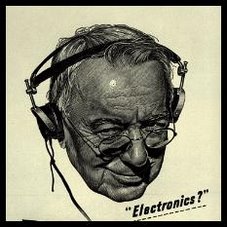

No comments:
Post a Comment