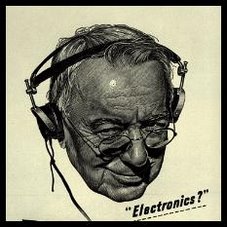Here is the script (lines are commented to indicate things that I would have to edit each time I process a new Perseus file). I have commented the actions to describe what's happening.
<snip>
; This script has ability to record when TOH is split between two different Perseus Recordings
; this script presumes that Perseus is running and mode (USB, SAM, etc), audio level and audio bandwidth set to desired values
; this also presumes that Total Recorder is running and File | New was executed to start a fresh recording
; sleep commands added to account for delays in responding to operations; increase if problems caused by delays occur
; sleep 1000 = one second delay
; Use AutoIt3 Window Spy program to verify button locations for mouse clicks - may change depending on screen resolution
SetDefaultMouseSpeed, 10
; WinGet,hwnd,ID,Perseus ;get the Perseus windows handle
; WinGet,TR_hwnd,ID,ahk_class TotalRecorderWndClass ;get the TotalRecorder window class
; MsgBox, %ID%
;Set the windows to the upper left corner to avoid hidden buttons
WinMove,Perseus,,0,0
WinMove,ahk_class TotalRecorderWndClass,,0,0
SetTitleMatchMode,2
Freq:=530 ;set freq to start at bottom of MW band [change this if a different start freq is desired]
WinActivate,Perseus
Mouseclick,,63, 520 ;Put Perseus in Wav input mode if not already there
sleep 1000
loop
{
MouseClick,,140,520 ;Perseus File open button
Sleep 500
SendInput {Raw} 1_000.wav ;send Perseus wav file name [edit this for actual file name]
Sleep 500
Send {ENTER}
Sleep 500
; MouseClick,,521,602 ;Advance playback bar to desired time mark [edit only first number in this] or leave commented out if desired to start at beginning of Perseus wav file
Sleep 500
MouseClick,,100,245,2 ;double click frequency to bring up frequency dialog
sleep,1000 ;wait until it is ready
WinActivate,Frequency ;get it active if it is positioned outside
WinMove,Frequency,,10,200 ;Set the window to the upper left corner to avoid hidden buttons
MouseClick,,12,202 ;Click into the input window
sleep,500
send,%Freq% ;Set the center frequency
sleep,500
MouseClick,,60,190 ;click kHz
sleep,500 ;and wait for frequency adjustment
MouseClick,,100,190 ;click close
;MouseClick,,65,595 ;press play (not needed if starting at beginning of file since Perseus autoplays new files)
WinActivate,ahk_class TotalRecorderWndClass
MouseClick,,480,315 ;start TotalRecorder recording
sleep,90000 ;sleep 90 seconds (1000 = 1 second) [edit this]
MouseClick,,450,315 ;stop TotalRecorder
sleep 500
Send {ALT} ;File
Send F
Send S ;Save
sleep 1000
Filename = %Freq% 0000 UTC 9-12-2012`n ; Template for naming files [edit this]
sleep 1000
;msgbox %Filename%
Send %Filename%
sleep 1000
;Send {Enter}
;sleep 1000
Send {ALT} ;File
Send F
Send N ;New
sleep 500
WinActivate,Perseus
MouseClick,,25,595 ;press stop
;MsgBox %Freq%
if Freq > 1700 ;if 1700 here then the last freq recorded is 1710 (1700 + 10 kHz step)
{
MouseClick,,480,315 ;stop TotalRecorder
exit
}
Freq:= Freq+10 ; step up 10 kHz
;MsgBox %Freq%
}
<snip>
Copy the text between the snips, save it as a text file in Notepad or another text editor with the .ahk extension, then start both Perseus and TotalRecorder programs. Then run the AutoHotKey script to kick off the process. I caution that, while I made this work on my computer, running it on your system *may* result in some unexpected results - your system's screen resolution may be different so the location of buttons, etc. may not correspond to those in my example. Also, there is no "escape" from the script - if you want to stop it, you must actually terminate the AHK executable. I highly recommend using the AutoHotKey Spy program to view specific details like screen coordinates of button locations on your system.
In other words, this is not yet a turn-key solution.
I made a rather blurry YouTube video to demonstrate the process: