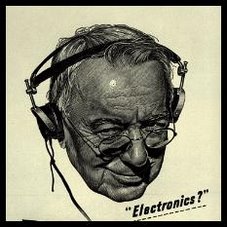Like many medium wave DXers, I tried for the recent (19 Nov 06)
Big Sky Montana DX tests (link at
DXTests.info web site) coordinated by Les Rayburn for IRCA/NRC and made possible through the efforts of the many people mentioned at the link. Over the past year I've added stations like 1340 WWNH-NH, 1360 WNJC-NJ and 1230 WODI-VA to my logs courtesy of these tests.
Since I like to mostly sleep at night, I will usually set up my computer to record the audio out of my radio using Total Recorder, a great little utility from
High Criteria. That way, I can review the recordings at a more reasonable hour of the day and (hopefully) hear the station. Over the past few years I've used this automated unattended recording technique to add literally hundreds of medium wave and FM stations to my logs, without losing a wink of sleep. The older I get, the more appealing this becomes :-)
The recent "Big Sky" test presented an opportunity to hear Montana, which would be a new state for me at my location on the East Coast of the US. It also presented a challenge - how would I configure enough radios and computers to monitor several hours of broadcasts from *six* stations, all broadcasting simultaneously? The schedule of stations for this test was as follows:
KANA 580 kHz, 2am-4am EST
KKGR 680 kHz, 2am-4am EST
KERR 750 kHz, 2:05-2:58am EST
KLCY 930 kHz, 2am-4am EST
KGVO 1290 kHz, 2am-4am EST
KEIN 1310 kHz, 2am-4am EST
The first step in the process, which turned out to be the easiest, was to assemble the six radios needed. Since all the tests would be broadcast at the same time, I could not have a single computer-controlled receiver hop to the different channels. So, I dug around in my basement and found some extra receivers and ended up with the following lineup:
Realistic DX-394 on 580 kHz
Icom R-70 on 680 kHz
Drake R-8 (the "workhorse") on 750 kHz
Yaesu FRG-7000 on 930 kHz
Ten Tec RX-320 on 1290 kHz (my "graveyard monitoring" setup - more on that another time)
Icom R-75 on 1310 kHz
Out of the six radios, three are computer-controllable via RS-232 connections. However, for this test, I only had to actually control the RX-320 since it needs software to tune and adjust the output volume. All the others were controlled "by hand", set to their respective frequencies, then left on all night.
The next step was to figure out how to record six radio's outputs. Since I didn't want to get up in the middle of the night and turn on recorders, I used the Total Recorder software mentioned above. One my Dell 4400 WinXP desktop I have three sound cards - the internal motherboard audio, a PCI soundblaster compatible card, and an external Creative MP3+ USB soundcard. Total Recorder will recognize each as a separate sound input, allowing independent and simultaneous three-channel recording. I typically use the 32 kBit/sec, 22050 hz mono MP3 settings which give quite satisfactory recordings that take up about 300 kB per minute of recording.
For the next two radios I used an old Dell laptop running Win2000; I connected the left channel of the motherboard audio line input to one radio, and the right channel to another; I recorded this one in stereo. For the last radio, I dug up an old Dell 500 MHz desktop running Windows 98 and piped the audio to that computer. Finally - six inputs ready to record!
(to be continued...)